My camera and microphone are not working
When starting the test, you are usually prompted to select the microphone and camera you’d like to use for the test. However, in some cases, ILPT.net won’t detect a camera or microphone. The devices could be blocked, or the device selection won’t save. In these cases, there are a few things you can do to get everything working again.
First Steps
Update Your Browser
The first thing to check on is if your browser is up to date. We support the two most recent versions of our supported browsers, so double-check that there isn’t an update for the one you’re using. Follow the links below if you don’t know how to:
- Google Chrome
- Mozilla Firefox
- Microsoft Edge – This browser is updated automatically when you update Windows
- Safari – Updated automatically when you update MacOS
Accidentally Block Permission?
When ilpt.net first asks permission to access your camera and microphone, you may have chosen “Block” instead of “Allow” by mistake.
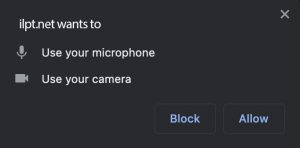
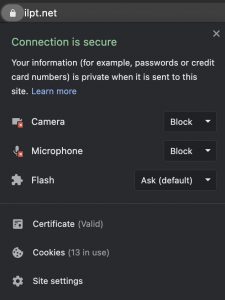
In this case, please press the camera icon in the browser’s address bar to undo the block, then press “Try Again.” The icon looks slightly different on different browsers, but here are some examples:
Clear Your Cache and Cookies
Finally, this may be caused by a stale mic/cam permissions cookie, or possibly because of another application that’s taking priority access over ILPT.net.
In this case, we recommend clearing your cache and cookies for your entire browser and then restarting your computer.
Restart your computer
Sometimes a reset of your system environment will resolve these types of issues, so this is a “catch-all” solution before a further investigation is required.
Check your system and browser settings
Confirm the Mic/Cam settings for your operating system
INVISIBLE
Windows
In Windows 10, you’re able to set a default Microphone, but there are also system-level Camera permissions on what applications can access your camera. For either of these settings, the first thing to do is open up your system settings by clicking on the Start menu and selecting the Settings gear.
Default Mic
You can adjust the microphone settings by typing “Mic” into the search bar and going to the Sound settings. Scroll down to Input and use the dropdown to select the proper input device.
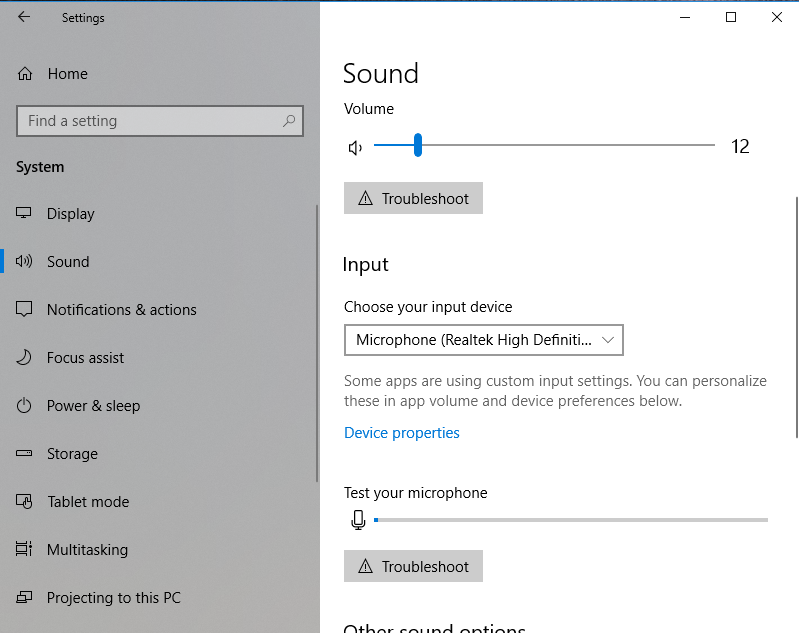
Camera Permissions
Camera permissions can be accessed by typing “Cam” into the search bar. These settings are under your general Privacy settings, but the search is the easiest way to access them. From here, be sure that your browser has permission to access your camera.
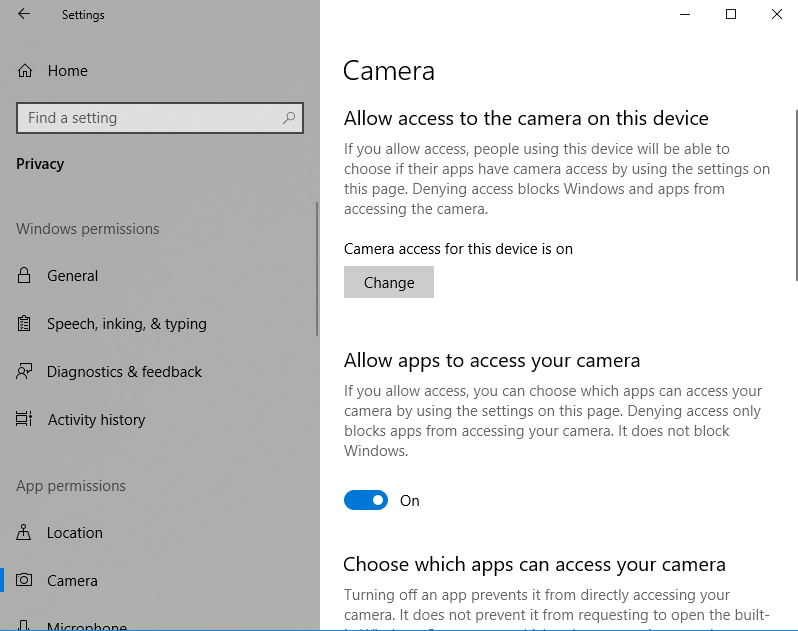
MacOS
In MacOS Mojave, Apple has introduced some system-level privacy controls for your mic and camera. These are great for privacy, but it is possible that your browser was mistakenly blocked from accessing your devices. You can check on this and allow your browser to access them from the Security & Privacy section in your System Preferences.
To access these settings, do the following:
- Click on the Apple in the top left > select System Preferences.
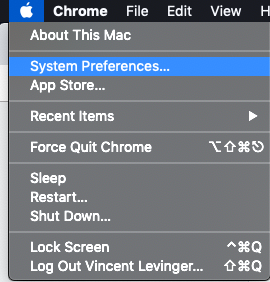
- Click on the Security & Privacy section.
- Click on Camera in the list of options, and tick the box next to your browser to allow access.
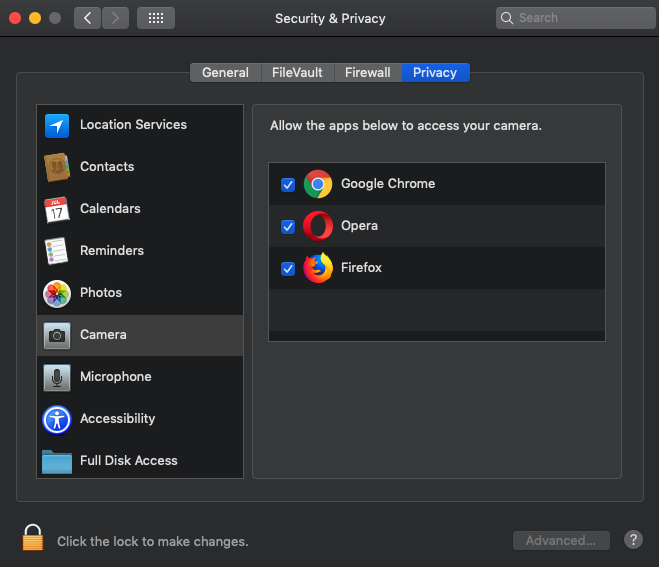
- Repeat Step 3 for your Microphone
- After doing this, restart your browser for the updates to take effect
Still not working? A couple more things to check…
Adjusting your Firewall: Some browsers are not able to connect through strict networks/firewalls. Also, there may be bugs in the browser causing problems with the connection. If you are experiencing this, try switching to another browser. Currently, Firefox is not supporting connections through very strict firewalls, so if you are on a corporate network, try to get all participants to use Chrome or Opera.
Browser Extensions: Interfering browser extensions: It is not uncommon for some third party extension to cause problems with some websites. To test this, try using your browser through an Incognito tab or Private browsing window. If all works normally, then you know that an extension is causing an issue. Unfortunately, there is no way to identify which one easily. A process of elimination will need to be done on each extension to find the one causing the problem.